Practice tip
Non refereed
Spend less time running PigCHAMP(R) reports and more time analyzing them
Matt Ackerman, DVM
Swine Veterinary Services, PC, 1516 W Main Street, PO Box 133, Greensburg, IN 47240-0133; PigVet@aol.com.
Ackerman, M. Spend less time running PigCHAMP(R) reports and more time analyzing them.
J Swine Health Prod. 2002;10(4):177-178.
As swine practitioners, we are expected to analyze PigCHAMP reports (Swine Data Management, Wheatland, IA 52777) on a weekly, monthly, or quarterly basis for our sow herds. To complete this process, we have to perform the following steps:
- Determine the period for which all data is complete.
- Run the reports.
- Analyze the information.
Selecting the preferred reports for a herd
Usually there is a set of reports we prefer to look at each time for each herd. A 10-week Performance Monitor allows me to quickly glance down the number of services, farrows, and total pigs weaned, divided by 10, to see whether or not we are meeting target in those throughput categories. I can also look at born alive, farrowing rate, and pigs weaned per sow to see if we are meeting our efficiency targets.
I often prefer to look at the following set of seven reports:
- A 10-week Performance Monitor through the most current week with a cumulative summary column.
- A 12 – 1 month Performance Monitor with a year summary column.
- A 12 – 1 year Performance Monitor with no summary column.
- A Farrowing Rate report for the last 20 weeks of services.
- A Farrowing Rate report for the last 13 completed weeks of farrowings (usually the Last Day of this report is 140 days (20 weeks) before the Last Day in the previous report).
- A Parity Distribution report.
- An Nserv Database Application report.
Of course, manually running all of these reports takes time. I have found that I can greatly reduce the amount of time spent running reports by setting up macros for each herd.
Programming a macro
Programming a macro is not as difficult as it may sound. Use the following ten steps:
- 1. Select Reports, then Report Macros, then Set Reports Parameters.
- 2. Enter Name of Existing Standard Report (for example, Perf Monitor) or hit F1 for a list of choices.
- 3. Enter Name for the Modified Report (for example, enter PM-10WCS for "Performance Monitor 10 weeks cumulative summary").
- 4. Choose the way your report will be displayed. For instance, for the 10-week Performance Monitor, set the parameters as shown in Table 1.
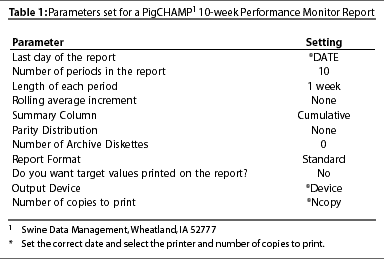
- 5. Continue setting up the other reports in the same manner.
- 6. Name the first Farrowing Rate Report FR-20W. Set the Last Day to *Date, select 20 – 1 week periods, *Device, and *Ncopy.
- 7. Name the next Farrowing Rate Report FR-13W. Set the Last Day to *Date-140. This subtracts 140 days (20 weeks) for the 13 previous completed weeks. Naming these reports FR-20W and FR-13W allows you to have two different farrowing rate reports to pull into your macro.
- 8. Select Reports, then Report Macros, then Create / Edit Macros.
- 9. Create the macro SowFarm. Use the right arrow to enter this into the list. For the first item, enter Standard Report and PM-10WCS; for the next, Standard Report and FR-20; for the next, Standard Report and FR-13, and so on.
- 10. Continue adding reports to the macro. Press the Insert key to finish.
Using macros
To look at data for the herd, select Reports, then Report Macros, then Run Macros.
Enter the variables you have included in your reports. I usually use *Date for the last week of complete data and *Lastday for the last month of completed data, so that I can subtract off days as illustrated in step 7 above.
By consistently using macros across all of your herds, you will speed up your ability to generate reports, reduce the risk of errors, and give yourself more time to analyze reports. By combining macros with the PigCHAMP Print Utility (a free download from www.pigchamp.com), you also have the ability to e-mail this package of reports to people to view even if they don’t have a copy of the PigCHAMP program.
This page last updated .